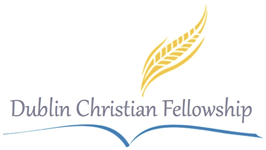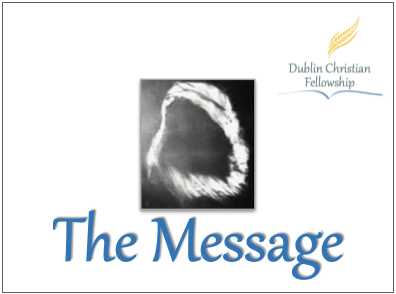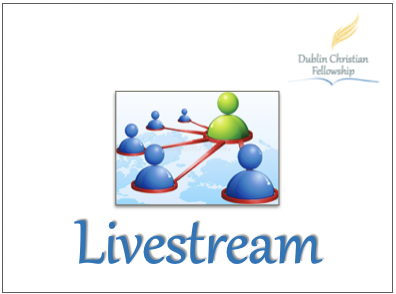You can create some beautiful content by using some simple HTML elements. The Warp theme framework offers some neat styles for all HTML elements and a great set of CSS classes to style your content. Basic HTML is very easy to learn and this small guide shows you how to use all styles provided by the Warp framework.
Basic HTML Elements
Here is a short demonstration of text-level semanticts. The <p> element creates a new paragraph. It will have some space before and after itself. To turn your text into hypertext just use the <a> element.
Text-Level Semantics
You can emphasize text using the <em> element or to imply any extra importance the <strong> element. Highlight text with no semantic meaning using the <mark> element. Markup document changes like inserted or deleted text with the <del> element or <ins> element. To define an abbreviation use the <abbr> element and to define a definition term use the <dfn> element.
Use the <small> element for side comments and small print.
List Examples
There are several list examples that you can use in your design just apply a css class to the UL tag and you will have list styled. There are currently 3 list styles available
line, zebra, check
Short List with Links
- Webthemer- Premium WordPress Themes and Joomla Templates
- Warp Framework- Fast and Slick Theme Framework
- Theme Forest- For Web and Print Projects
Quotations
Inline quotations can be defined by using the
<q> element
.
The <blockquote> element defines a long quotation which also creates a new block by inserting white space before and after the blockquote element.
Code
To define a short inline computer code use the <code> element.
For a larger code snippet use the
<pre class="prettyprint linenums"> element which defines preformatted text. It creates a new text block which preserves both spaces and line breaks.
pre {
margin: 15px 0;
padding: 10px;
font-family: "Courier New", Courier, monospace;
font-size: 12px;
line-height: 18px;
white-space: pre-wrap;
}
Buttons
Use the CSS classes button-default, button-primary and button-black to create nice buttons.
Use the CSS classes button-medium, button-big and button-huge to resize buttons.
Dividers
<hr/>
<hr class="dotted"/>
<hr class="hr-1"/>
<hr class="hr-2"/>
<hr class="hr-3"/>
<hr class="hr-4"/>
<hr class="hr-5"/>
<hr class="hr-6"/>
<hr class="hr-7"/>
<hr class="hr-8"/>
<hr class="hr-9"/>
Useful CSS Classes
Here is a short demonstration of all style related CSS classes provided by the Warp framework.
Drop caps are the first letter of a paragraph which are displayed bigger than the rest of the text. You can create a drop cap using the CSS class dropcap.
To emphasize text with some small boxes use <em> element with the CSS class box.
box-content.box-note.box-info.box-warning.box-hint.box-download.If you would like to add a round corners to the box simply add round to the class.
Sample Notice
Obi-Wan is here. The Force is with him.
The Force is strong with this one. I have you now. Kid, I've flown from one side of this galaxy to the other.
<div class="notice text-center">
<h2><i>Obi-Wan is here. The Force is with him.</i></h2>
<p class="remove-margin-t">The Force is strong with this one. I have you now. Kid, I've flown from one side of this galaxy to the other.</p>
</div>
Table
Create a zebra stripped table using using the CSS class
zebra.
| Table Heading | Table Heading | Table Heading |
|---|---|---|
| Table Footer | Table Footer | Table Footer |
| Table Data | Table Data | Data Centered |
| Data Bold | Table Data | Data Centered |
| Table Data | Table Data | Data Centered |
Definition List
Create a nice looking definition list separated with a line by using the CSS class
separator.
- Definition List
- A definition list is a list of terms and corresponding definitions. To create a definition list use the <dl> element in conjunction with <dt> to define the definition term and <dd> to define the definition description.
- Definition Term
- This is a definition description.
- Definition Term
- This is a definition description.
- This is another definition description.